You can read my previous blog posts on how to start a blog and make money part one and part two. In today’s guide, I’ll focus on WordPress blog customization and optimization.
First, you’ve to start off by logging into your WordPress dashboard and tweak 2 or more settings in your account.
Go to the domain URL you registered and log in. in the example below, you've to replace "YourDomainName" with the actual domain name you bought and the "TLD" with the extension or top level domain i.e. .com, .net, .org, .xyz, .co, etc.
http://YourDomainName.TLD/wp-admin
For example, I'll replace YourDomainName.TLD with my actual domain followed by its extension e.g.
https://hustlevim.com/wp-admin
This will take you to your WordPress (WP) blog account dashboard which is basically the backend of your blog website. You’ll be working from this environment a lot. So, you’ve to take note of a lot of details as we go along and optimize your blog.
After you’ve successfully signed in, the first task is to change and update your password if it was auto-generated when you installed WP on your domain name except you manually imputed the password yourself.
For you to do this, take a look at the left hand side of your dashboard and locate “Users” icon as shown in the image below.
Click on the “Users” icon in order to see its sub menu. Now, click on “Profile” sub menu and scroll to the bottom of the web page where there is “Account Management.”
While you're there, click on “Generate Password” and overwrite the auto-generated password with the password you can easily remember. After you’ve done that, simply click on the “Hide” button immediately beside it and click on the “Update Profile” button.
You may be logged out after you’ve effected this password change. If this is the case, you should log in again with your new password. But remember to keep your new password safe!
The next step is to go to your “Settings” menu and click on it.
The first item on the sub menu is the “General” settings. Click on it and update the “Site Title” and “Tagline.” Essentially, your website title should include your primary keyword while the tagline should include your secondary keyword.
For example, success in life blog, it may be:
Site Title: Success in Life Blog (primary keyword: success in life)
Tagline: Personal Development (secondary keyword: personal development)
Your primary keyword is the target keyword phrase which you want your blog to be ranked and known for while your secondary keyword is the second best keyword that you are also pursuing to rank for concurrently.
You should and must take the time to settle for keyword with low to medium difficulty based on your research.
My rule of the thumb is to target a minimum monthly average search volume of one thousand for my primary keyword and secondary keyword respectively.
After updating your site title and tagline, go to the bottom of the page to save your changes.
Depending on your choice as a blogger, you may prefer your blog website URL to look like either of the two options below:
• https://hustlevim.com, or
• https://www.hustlevim.com
If you prefer the former, you don’t have to do anything because that is how WordPress comes by default. But if you prefer the latter, you’ve to go to the section on your general settings tab immediately below the tagline and simply add the “www” to “WordPress Address (URL)” and “Site Address (URL)” without the quotes and save your changes.
Always remember to save your changes after making an update. Again, you may be logged out after you’ve done this. Log in back and continue with your customization and optimization tasks.
The third step is to click on the “Reading” settings as shown in the screenshot below. What I usually do is to edit some items here from the default setting to my own preference.
The default setting is like this:
But my blogs reading setting is usually like this:
I will reduce the number of blog posts to show on my home page to 5 while the syndication feeds to 5 and “Summary” for each post in a feed.
I don’t want any of my blog readers or followers to read my blog post in full from his or her feed outside of my blog. If it is set to “Summary,” he has to visit my blog to read the whole blog post. This will boost website traffic in the long run.
The fourth step is the “Permalinks” settings. This is where you’ve to optimize your blog the way you want every post or page URL to be indexed and displayed. You’ll see some blog URLs with day, month and year while some will use keyword in the title.
For blog SEO purpose, it is advisable to set your permalink to custom settings by making use of keyword URL.
To do this, click on “Permalinks” and make sure the radio button beside “Custom structure” is checked. After you’ve done that, simply type the code below and paste it in the field beside “Custom structure.”
/%postname%/
And you should have a permalinks custom structure like this.
This will overwrite the default permalinks after you’ve saved your changes.
The fifth step is to go to “Discussion” settings and locate the section that says, “Comment must be manually approved” and tick the check box there and adjust the “Comment moderation” to “1 or more links.”
You’ll now have something similar to this:
This will make sure bloggers or spammers don’t invade your blog with spam comments and links that will dilute the power of your blog in search engines. Every time a blogger includes a link in the comment section, you’ve to moderate and approve it before it can go live.
It will give you modicum of sanity in your blogging career.
This is how to optimize your blog on a very basic level. You can use this to start a blog and make money. However, there are other tasks you’ve to complete in respect of search engine optimization (SEO).
This includes:
- Meta description for your blog using WordPress SEO plugin like Yoast.
- Making use of category and tags.
- Doing internal linking.
- Using H1, H2 and H3 tags where necessary in headings and sub headings.
- Including “Alt text” in your uploaded images.
- Using responsive WordPress themes
- Mobile optimization
- Etc.
As I progress with this side hustle website, I’ll explain some of these SEO topics one by one.

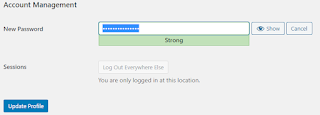












No comments:
Post a Comment